Slider and seek bar
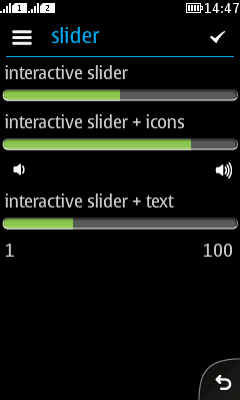
|
Summary:
|
LWUIT Related design guidelines |
To distinguish between Slider/Seekbar and progress indicator, it is recommended to add a handle to the slider. However, this is currently a custom solution.
Basics and formats
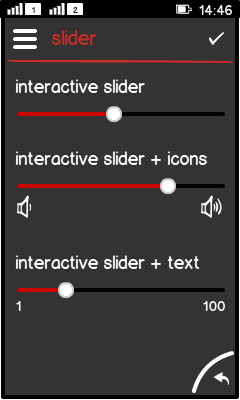
Figure: Different sliders |
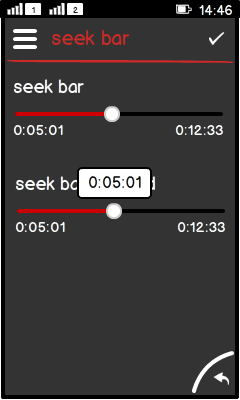
Figure: Seek bars |
|
-
Do not jump between values, e.g. do not use 1, 3, 5. Only use continuous values like 1, 2, 3.
-
Do not use non-numerical values like: cat, dog, mice.
Platform specific features
|
Full touch |
Touch and type |
Non-touch |
Descriptions |
|---|---|---|---|
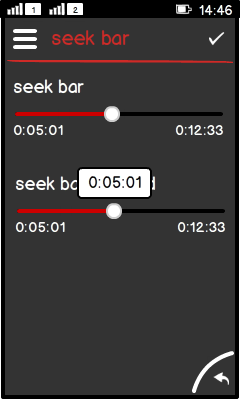
Figure: View in full touch |

Figure: View in touch and type |
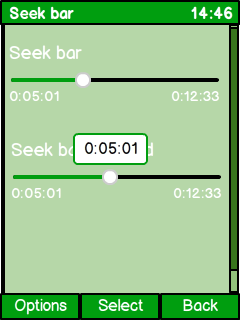
Figure: View in non-touch |
|