Label
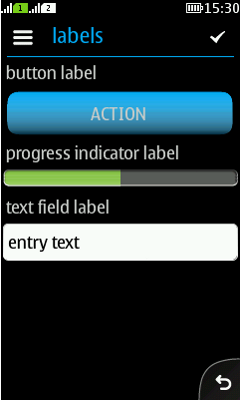
|
Summary: |
LWUIT Related design guidelines |
Basics
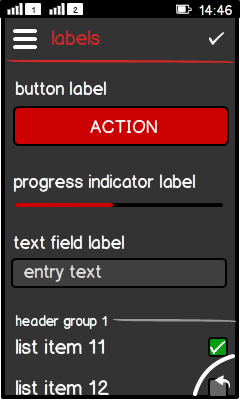
Figure: Various UI components with label in portrait |
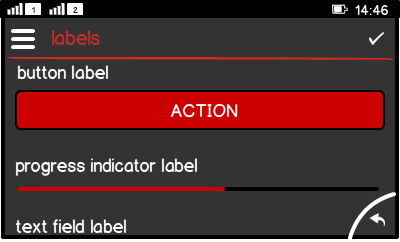
Figure: Various UI components with label in landscape |
Interaction:
Labels can appear in:
Structure:
|
Formats
Component title
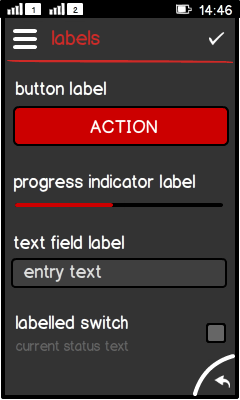
Figure: Various UI components with title |
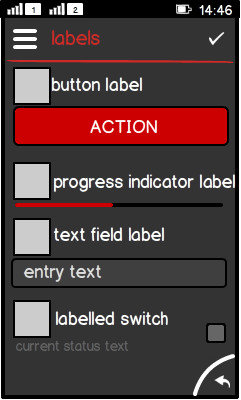
Figure: Various UI components with title and title icon |
|
Group header, standard
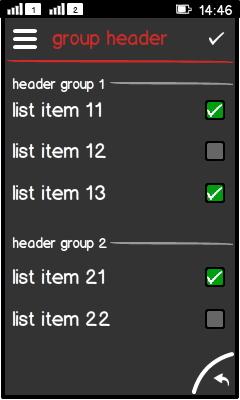
Figure: 2 groups separated with group headers (standard) |
|
Group header, time stamp
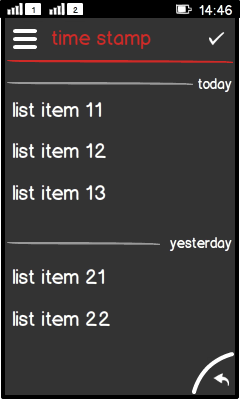
Figure: Different dates separated by group headers (time stamp) |
|
Tickering inside a label is not recommended. If you need a ticker component, use LCDUI's Ticker in Canvas.
Platform specific features
|
Full touch |
Touch and type |
Non-touch |
Special features |
|---|---|---|---|
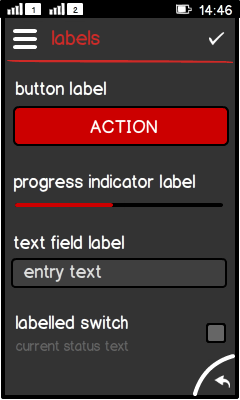
Figure: View in full touch |
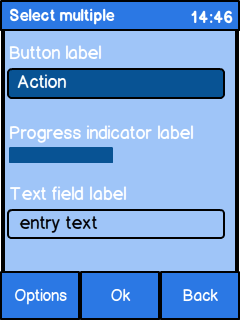
Figure: View in touch and type |
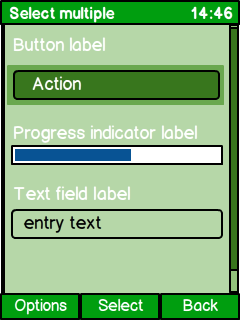
Figure: View in non-touch |
|