Button
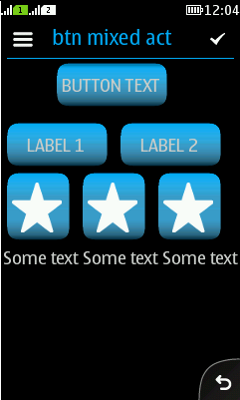
|
|
LWUIT Related design guidelines |
Basics
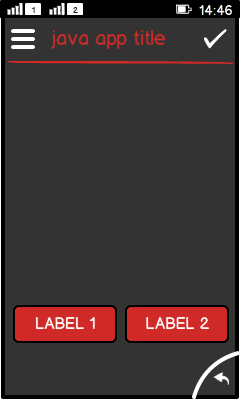
Figure: View with 2 buttons in a row |
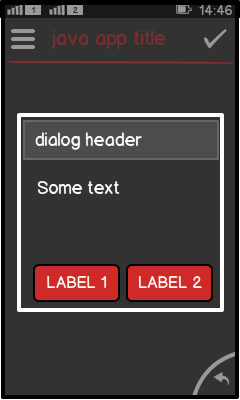
Figure: Dialog with buttons |
|
Formats
Textual buttons
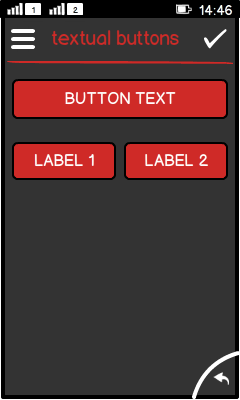
Figure: Textual buttons in portrait view |
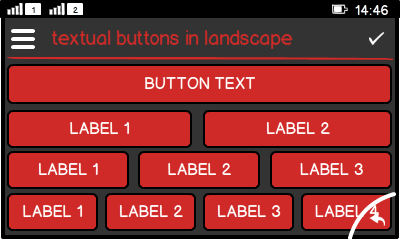
Figure: Textual buttons in landscape view |
|
Squircle buttons
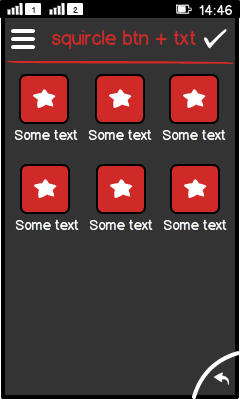
Figure: Squircle buttons with label in portrait view |
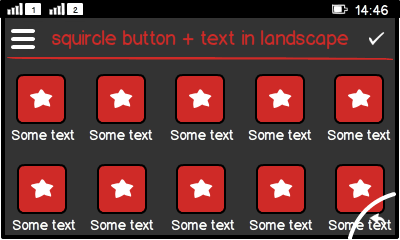
Figure: Squircle buttons with label in landscape view |
|
Button group
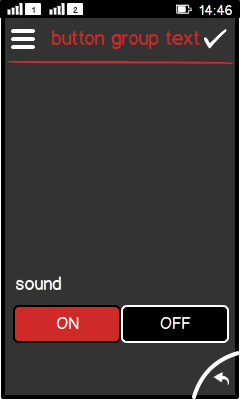
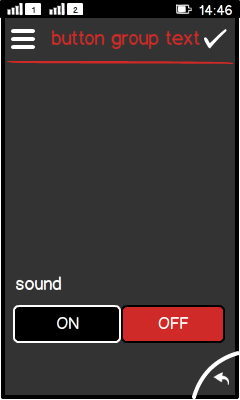
Figure: Grouped buttons with textual buttons |
|
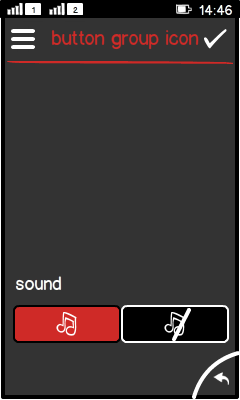
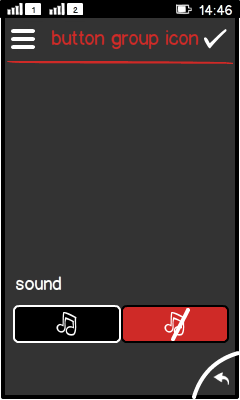
Figure: Grouped buttons with icon buttons |
Inline button
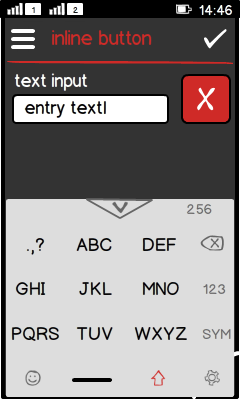
Figure: Button next to text input field to clear the field |
|
Platform specific features
|
Full touch |
Touch and type |
Non-touch |
Special features |
|---|---|---|---|
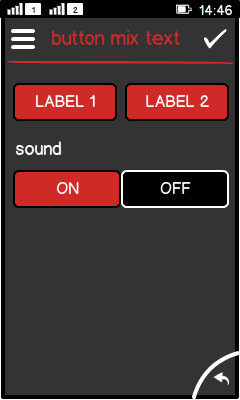
Figure: View in full touch |
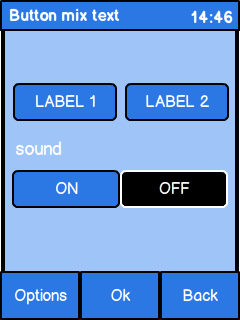
Figure: View in touch and type |
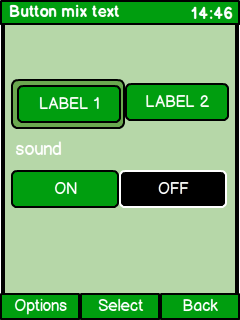
Figure: View in non-touch |
|