List picker (ComboBox) and PopupChoiceGroup
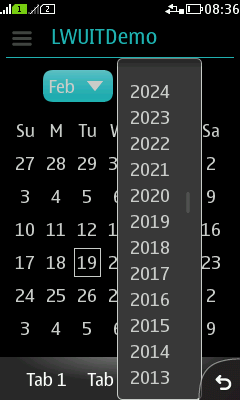
|
Summary:
|
LWUIT Related UI guidelines |
Current value is the ComboBox value before the list is opened.
Basics
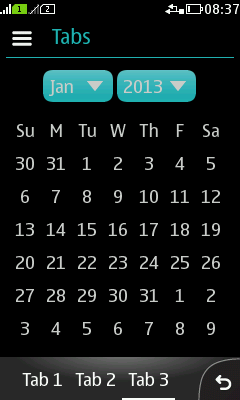
Figure: List picker button (Jan, 2013) |
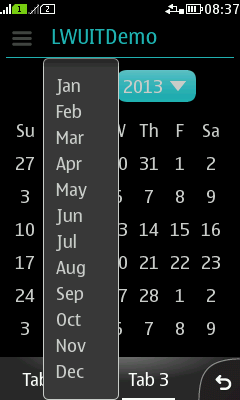
Figure: List picker list open |
|
Formats
ComboBox style
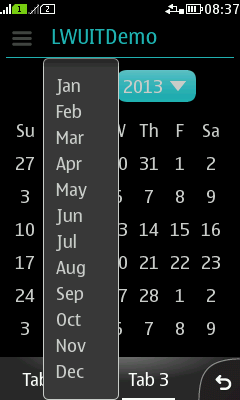
Figure: ComboBox style |
|
Popup ChoiceGroup style (full touch)
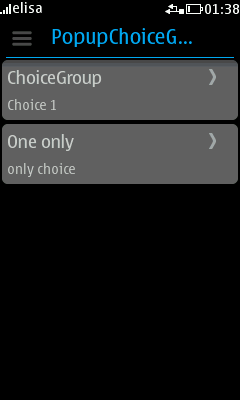
Figure: ChoiceGroup style, closed |
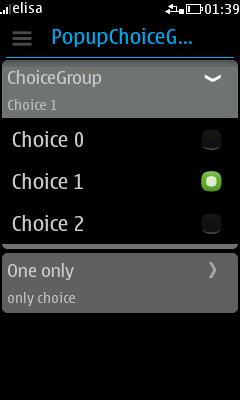
Figure: ChoiceGroup style, opened |
|
Formats and platform specific features
|
Full touch |
Touch and type |
Non-touch |
Descriptions |
|---|---|---|---|
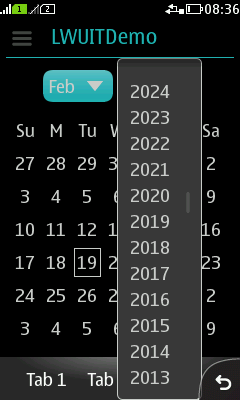
Figure: View in full touch |
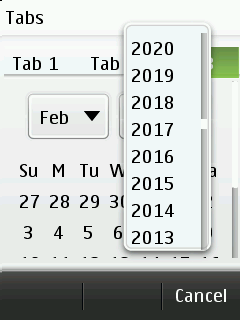
Figure: View in touch and type |
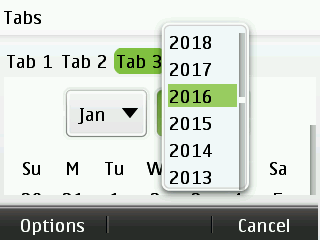
Figure: View in non-touch |
|