Radio button
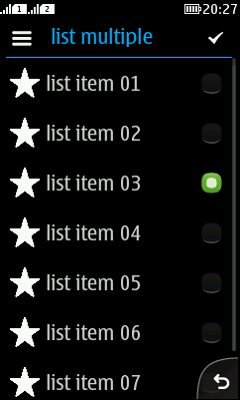
|
Summary:
|
LWUIT Related design guidelines |
Basics
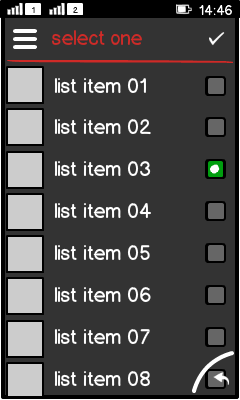
Figure: Radio button group in landscape view |
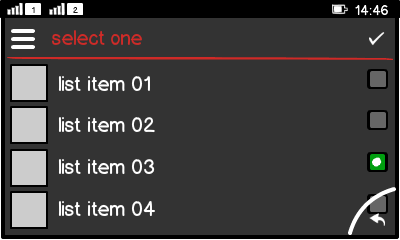
Figure: Radio button group in portrait view |
Interaction:
Radio buttons can appear in:
Touch screen phones:
Non-touch phones:
Structure:
|
Formats
List
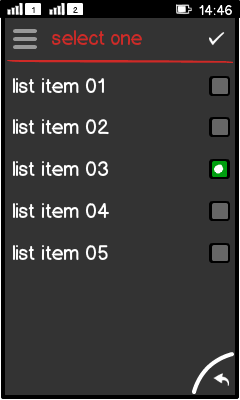
Figure: Radio button list |
|
Radio button groups
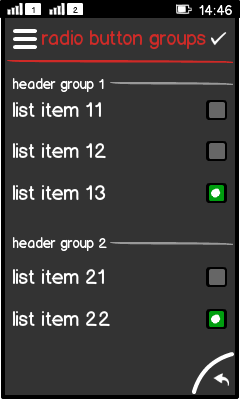
Figure: Two radio button groups with a separator |
|
Radio button group in a dialog
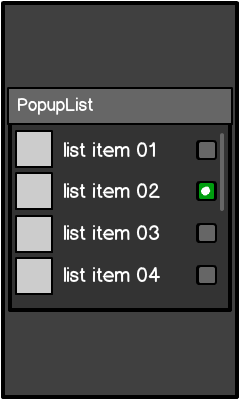
Figure: Radio button group in a dialog |
|
Platform specific features
|
Full touch |
Touch and type |
Non-touch |
Special features |
|---|---|---|---|
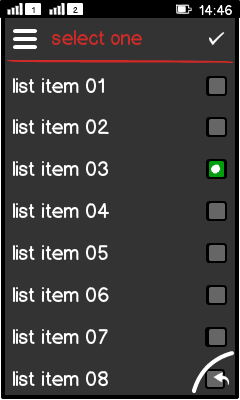
Figure: View in full touch |
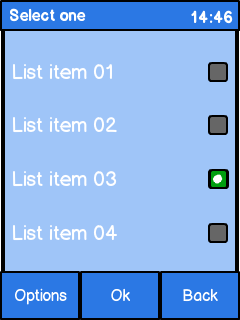
Figure: View in touch and type |
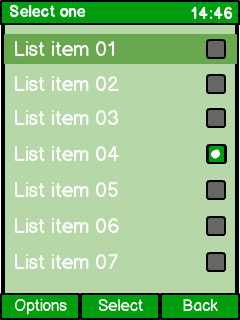
Figure: View in non-touch |
|